LF1: Decomposing the game
- Have a go playing this game.
- Then have a think from a coding point of view. How many different elements can you list – characters, moving parts, actions, consequences, backgrounds…?
- By answering the questions above, you have decomposed the game = broken it up into simpler parts. This is a great way of thinking about how to code something as you can code each simple part one at at a time.
LF2 Characters, actions and consequences
This whole unit will be thinking about those elements and how we can translate them into Scrach.
- Characters and moving parts will be sprites
- Actions will be blocks – may be movement blocks and control blocks
- Consequences might be if…then blocks
https://scratch.mit.edu/projects/502331640
Please let me know by commenting on this post if you get stuck or need another video later on…
Jungle Rush Sketch videos:
- Video 1 – Home screen – gliding on title, sprite and play button
- Video 2 – Move to play mode – title, play disappear, sprite to correct position
- Video 3 – Moving background – trees
- Video 4 – Sprite jumping
- Video 5 – More background – clouds
- Stage 6 – Enemy sprites
- Make a new sprite
- When it receives play message, show, go to the right hand side of screen, glide to left hand side of screen – keep doing this (forever).
- When green flag clicked, hide

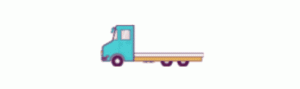
- Electrify enemies


- instead of hide – what do you want to happen?
- Stage 7 – Back to home screen when dead; Two states home/play
- Enemy sprite code – when it hits the cat (forever, if, touching cat sprite), broadcast – new message “home”
- Replace all green flag code starters with “When I receive home” blocks
- Make one block with: when green flag clicked, broadcast home
- Stage 8 – Timer/score
- Variables: Make a new variable “Score”
- Two blocks:
- When I receive home, stop counting
- When I receive play, set to 0, start counting
- Can you announce the score before going back to the home screen?
- Change background? Sprite says score? Wait for a few seconds then go to home screen
- You could have a message called “score” for this?
Continue reading »







