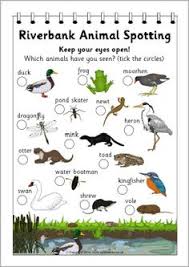101 things to do with j2e – #10 Create a branching database in JIT
Teacher demo
We will use Branch, part of JIT to make branching keys.
- Log into j2e
- Go to “my files” then “shared files”. Open River Animals
- Click “sort” then make up Yes/No questions to sort the animals.
- Adding more animals
- When it tells you that your diagram is complete:
- Play it to test it out
- Add a new animal
- Think of a new animal – you could use this website to help find new animals: A spotter’s guide to waterway wildlife
- Play the game and answer the questions
- At the end say “no” then “yes” (you want to add it to the list)
- Search using the world button and drag a picture into the box (use .png in your search to get a picture without a backgound)
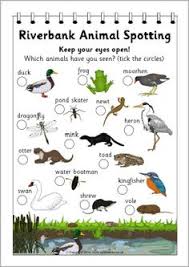
- Woodland Animals
- Make sure you are in “advanced” mode
- Click “sort” then make up Yes/No questions to sort the animals.
- You could use this information sheet or fact sheets to help you or more detailed information from the Woodland Trust
- Adding more animals
- When it tells you that your diagram is complete:
- Play it to test it out
- Add a new animal
- Think of a new animal and play the game and answer the questions
- At the end say “no” then “yes” (you want to add it to the list)
- Search using the world button and drag a picture into the box
- Birds of Prey
- Use the RSPB website to find a fact about each bird and enter it into the description box.
- Now make up Yes/No questions to classify the birds in a branching key.
- Follow the instructions in the Woodland Animals above, to add more birds.
- What else apart from animals could you classify using Branch?
Greek Gods
Use the fact cards on your desk to
- find out about the Greek Gods
- use yes/no questions to split them into groups
Make a branching key in j2branch to sort the 12 Greek gods.
- Is a brancing key a good way to learn about the Greek Gods? Why? Why not?
- What would be a better way?