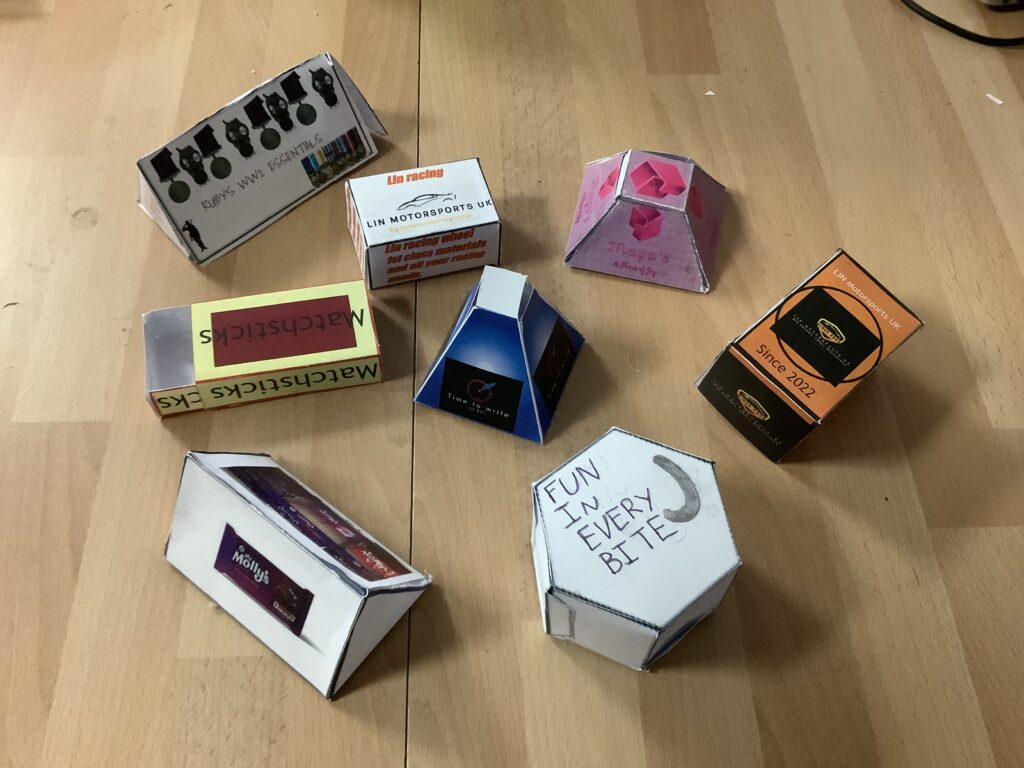- 5 minutes of touch typing
- This term’s project big picture
- Learning journey
- Look at boxes
- Nets
- Researching box styles
- creating nets
- Decorating in 40’s style
- cutting, scoring and gluing box
1 Look at boxes
- What makes it interesting?
- Why is it that shape?
- How many sides? What shapes?
- Does it have a lid?
- How does it open?
2 Explore nets
- Goto Polypad (one of the Mathigon tools)
- Drag out some 3d solids and unfold them to see their nets. This only shows one net – there are different nets for the same 3d shapes.
- Create your own nets by dragging out 2d shapes then selecting and folding to make 3d shapes.
- Do a Google image search for “3d shapes nets”. Copy and paste useful examples to a j2e5 page.
3 Research WW2 boxes
- Search for example of boxes from WW2 times
- Copy and paste useful examples to a j2e5 page
4 Creating nets
- Decide on a box shape
- in j2e5, create the net with gluing tabs
- if in doubt, include a tab – you can always cut it off if you don’t need it
- Make sure shapes are exactly sized and positioned – very small mistakes will mean your net doesn’t fold up.
- include your name on the page
5 Create box design – draw shapes, write and style text
- Look at your research into 19040s boxes
- Write the text for the box
- company, product name, slogan, information….
- make it realistic (but you may need to make it up)
- Choose fonts and colours
- Draw graphics
- background, stripes, shapes, logo
- You are designing it, so no Google images
Sucess criteria
- Name on sheet
- Save as “P2P…..box” or “S2P….box” or “W2P….box” (Pine/Spruce/Willow to print)
- Get rid of any spare pages – it should be just one page
- Accurate box net
- Gluing tabs
- Product name and company on most sides
- Adveritsing slogan
- Information
- Logo or simple shapes/colours
- Fonts and colours chosen carefully
- Net filled in a colour (unless it is white) – not whole page coloured
6 Cut, score, glue final box
- Cut out
Finished?
- Check success criteria carefully
- Go to iLearn2 login page
- Login with code on the whiteboard
- Work through the unit using Google Slides
2023 Boxes