- Finish party budget
- Multiplication square
- Conditional formatting pixel art
The task
- Imagine you are organising a class party.
- You need to buy the food but also cups, plates and serviettes
- You have a budget of £60
- Design a spreadsheet which will help you work out the costs and experiment to see what you could buy
Steps to success
- Set up your spreadsheet
- Columns: Item, link, pack size, number, cost, total cost,
- Rows: headings, a row for each item, Grand total, Money left to spend
- Formulae: total cost and Grand total, money left
- ** Add more columns/worksheets to compare different supermarkets
- Search for items and enter item, links, pack size and costs in your spreadsheet
- Experiment by putting different values in the number cells to see what you can afford
- Decide on your shopping list and explain your choices.
How did using a spreadsheet make this easier?
1 Going up the wall
- Open the Going up the wall spreadsheet
- Follow the instructions under the wall and write your answers in the boxes
2 Giant multiplication grid
- Start a new Google Sheets
- In A1 put an X
- In A2 to A11 put the numbers 1 to 10
- In B1 to K1 put the numbers 1 to 10
- You could format your spreadsheet – change text size, change column widths, colour column A and row 1, add grid lines
- In B2 put this formula: =A2*B1 (this does 1 X 1 and shows the answer 1)
- Copy the formula by selecting it and dragging the corner down
- This should give the 1 times table. Is it right?
- Can you work out what has gone wrong with the formulae?
- Change the formula in B2 to: =$A2*B$1
- The $ symbol means that when we copy it doesn;t change the A or the 1
- Now copy again to get the 1 times table
- Now drag across to get the other times tables
- Can you extend your mutliplication grid to be 25 x 25? Even bigger?
Giant multipication grid video
Conditional formatting
- Select the range of answers
- Conditional formatting:
- custon formula is
- =iseven(B2)
- choose a cell colour
- This shoud highlight even numbers
3 1-100 grid
- Set up a 1-100 grid
- Put 1 in the top corner cell A1
- Put =a1+1 next to it in cell B1
- Drag this cell to the right up to 10 (cell J1)
- Put =a1+10 underneath in cell A2
- Drag this to the right up to J2
- Then drag this row down
- Use conditional formatting to highlight different multiples
- custon formula is
- =mod(b2,2)=0 should hightlight multiples of 2
- choose a cell colour
- Screenshot the patterns and paste onto a j2e5 page
- Go to Google Drive
- Open the spreadsheet from last week
- Scroll down to a clear area
- Highlight a whole rectangle for your picture
- Put a border around it
- Whith the area still selected:
- Click on “Format” – “Conditional formatting”
- Select the range
- “Text contains”
- Type in “r” (for red)
- Change the fill colour to red
- Repeat for “b” (for blue)
- Make a Union Jack flag by typing “r” and “b” in the cells
Activity 1 – explore a database
- In j2launch, click on j2data

- The database

- Then examples

- Look at some of the different databases: dinosaurs, Titanic passengers, countries or minibeasts.
- Look at the different tabs:
- Define – how it is set up – each category of information is called a field
- Form – is like a record car or top trump that contains all of the information for one record – this is how you add a new tiem in the database. You can order and search the records.
- Table – you guessed it – lists the information in a table – good if you want to see it all at a glance. You can sort the data by clicking on column headings.
- Chart – allows you to draw graphs comparing the data of all the items. Only useful if records have numerical (number) data. You can alse use the search to restrict results to items containing that search word.
- Options
- What can you find out from searching, ordering or drawing graphs of the data? Have a go at answering these questions: enter your answers in theis Google form
Countries
- Which is the smallest country? (Form tab, Sort by area)
- Which has the second lowest population (Form tab, sort by population)
- What is the 10th country in alphabetical order (Table tab, sort by name row by clicking on Country Name)
- Do big countries have big populations (Chart tab, options below with scatter chart)

- Ask and answer your own question
Dinosaurs
-
-
- What is the longest dinorsaur?
- Which are the first dinosaurs?
- What proportion were carnivores? (pie chart)
- Ask and answer your own question.
-
Minibeasts
-
-
- How many have more than 6 legs?
- Ask and answer your own question.
-
Titanic passengers
-
-
- How many people survived?
- Who was the youngest survivor? (I’ve met her!)
- Roughly what fraction of men survived? What fraction of women survived? (chart – see options below)

- Ask and snawer two questions of your own.
-
Activity 2 – Plan your database
- Think of a topic that you could make a database about:
- Good examples are
- animals from a particular habitat or family, eg birds of prey, whales, Amazon animals
- sportspeople eg from a partiular sport
- geographical – countries, cities, rivers, mountains
- engineering – buildings, bridges, ships, cars
-
- It may involve research – reading books, searching for information – find one good website
- You will need at least 20 records and 5 fields (pieces of information) – 3 of them numbers/dates
- Something you could find interesting informations, patterns by asking questions of your database.
- What fields will you need?
- Start a new database
- Add fields in the Define tab
- Don’t forget to save frequently.
Activity 3 – Populate your database
- Add new records and fill them in.
- Read up or research to find more records and inforamtion.
- Try and get as wide a range of items on the topic as you can.
- Don’t forget to save frequently.
Activity 4 – interrogate your database
- Think about some questions you could find out about your database.
- Create a j2e5 page with questions and the answers that you found from your database.
- Can you copy graphs and charts from your database to j2e?
- Use your Scratch Games Toolkit project (hide some spirtes) or start a new project
1 Main character movement
- For platform game, use 4, 6 and 7
- For two player game, add another sprite with different key controls
2 Add obstacles and/or baddies
- Moving baddies 8, 13, 14
- Make character react to baddy: 9
- Could also have stationary baddies to avoid touching
3 Next level / game over
4 Coins / lives / points
- Start a new project (or save a copy of your test project)
- Come up with an idea for a game called “Blackout” about a city in the Blitz – think of:
- The aim – work through levels, get to as many houses and black them out,
- what characters and backgrounds you will need – main character, enemies – ARP, spies, dogs,
- controls – keyboard, mouse, 1 player/2 player
- lives, coins, points, timed
- levels
- Use blocks from Scratch Games Toolkit
Week 1:
- Make spirtes – characters, doors, coins, movin objects….,
- Make backgrounds – intro screen, game over, levels
- Add variables for points, lives
- Add messages for game states
- Code ontrols and movement – ketboard controls, gravity, jumping….
Week2:
- Code interaction between sprites
- Losing lives, gaining points, changing levels
Task 1 – Sign in to class account
- Go to Scratch
- Sign in: SM-Pine23 SM-Spruce23 SM-Willow23 (listen for the password)
- Then “Create”. “File – Load from your computer”
- Load your file from ast time, saved in Google Drive
- Rename your project with just your name
Task 2 – Games toolkit project
- Finish working through Scratch Games Toolkit so your project includes everything on it
- You will need different sprites and some different keyboard controls
Task 3 – Customise
- We are going to create a game called “Blackout” about WW2 in the Blitz. Make sprites and backgrounds in your Gaems toolkit project suitable for this theme
- You could:
- edit existing sprite costumes
- draw your own
- search for images to use, save then upload into sprite costumes
- WARNING – if you get rid of a sprite, it gets rid of all the code too. So just add and remove costumes, not whole sprites.
- Some ideas: ARP warden, boy/girl character (could be same sprite and player decides who to play as), doors, ration book, houses, cars, street lights, …
Character movement
1 Walking animation


2 Follow mouse


3 Keyboard controls (up down left right arrow keys)


For a maze: change each one like this: 
(If it bmps into the wall, it bounces back in the opposite direction) Same idea works for other movelment controls.
4 Keyboard controls (left-right)


5 Keyboard controls (forward and steer)


6 Jump


7 Gravity and platforms


Baddies
8 Follow a set path


Drag the sprite to each point before you choose each block
13 Random falling ovjects


14 Randomly timed objects
![]()
![]()
9 Sprite reacts to another sprite


I’ve made mine hide, but you could go bck to start, lose a life, score a point…
Next level/ game over
10 Door to next level


11 Game over

Coins / points / lives
12 Collect coins


15 Timer
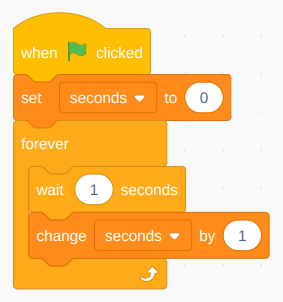
Challenges
- Theme your project for a game called “Blackout” bu changing costumes and backgrounds.
- Come up with an idea for a game about the blackout – think of the sim, what characters and backgrounds you will need, controls, 1 player/2 player, lives, coins, levels, points, whether it is timed,
These puzzles come from the Centre for Innovtion in Maths Teaching (CIMT) Sliding Block Puzzles pages.










