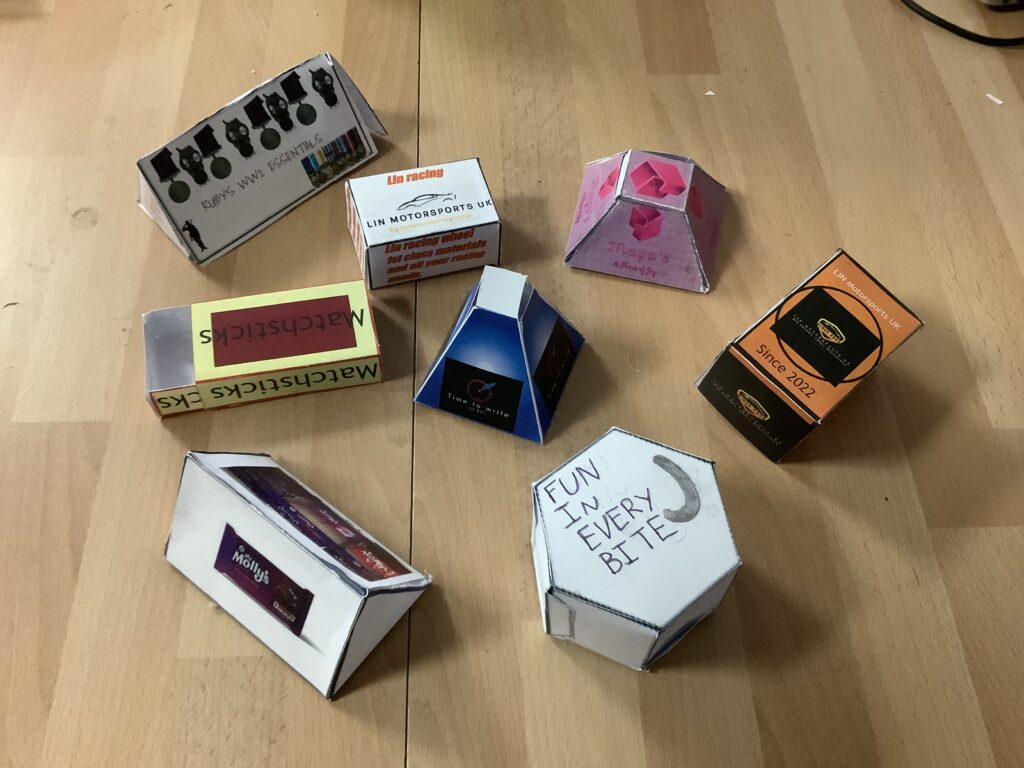Typing.com
Book covers
-
- Go to “my files”, “shared files”, your class folder
- Open Stormbreaker book cover
- Use the tools in j2e to copy one of them as accurately as possible.
Decomposition
We will start with the cover background colour and build it up in layers. Break the problem down – decomposition
1 Cover shape, blocks and colour

- Trace the shape of the whole book cover with the rectangle tool
- Do the same for the red bar at the bottom
- Select each shape and change the colour by using “fill”