- Open this file: 1950s toy box net
- Put text and images on each face (apart from the bottom) to make the box attractive and persuade someone to buy the product.
Jan 302023
Jan 022023
- 5 minutes of touch typing
- This term’s project big picture
- Learning journey
- Look at boxes
- Nets
- Researching box styles
- creating nets
- Decorating in 40’s style
- cutting, scoring and gluing box
1 Look at boxes
- What makes it interesting?
- Why is it that shape?
- How many sides? What shapes?
- Does it have a lid?
- How does it open?
2 Explore nets
- Goto Polypad (one of the Mathigon tools)
- Drag out some 3d solids and unfold them to see their nets. This only shows one net – there are different nets for the same 3d shapes.
- Create your own nets by dragging out 2d shapes then selecting and folding to make 3d shapes.
- Do a Google image search for “3d shapes nets”. Copy and paste useful examples to a j2e5 page.
3 Research WW2 boxes
- Search for example of boxes from WW2 times
- Copy and paste useful examples to a j2e5 page
4 Creating nets
- Decide on a box shape
- in j2e5, create the net with gluing tabs
- if in doubt, include a tab – you can always cut it off if you don’t need it
- Make sure shapes are exactly sized and positioned – very small mistakes will mean your net doesn’t fold up.
- include your name on the page
5 Create box design – draw shapes, write and style text
- Look at your research into 19040s boxes
- Write the text for the box
- company, product name, slogan, information….
- make it realistic (but you may need to make it up)
- Choose fonts and colours
- Draw graphics
- background, stripes, shapes, logo
- You are designing it, so no Google images
Sucess criteria
- Name on sheet
- Save as “P2P…..box” or “S2P….box” or “W2P….box” (Pine/Spruce/Willow to print)
- Get rid of any spare pages – it should be just one page
- Accurate box net
- Gluing tabs
- Product name and company on most sides
- Adveritsing slogan
- Information
- Logo or simple shapes/colours
- Fonts and colours chosen carefully
- Net filled in a colour (unless it is white) – not whole page coloured
6 Cut, score, glue final box
- Cut out
Finished?
- Check success criteria carefully
- Go to iLearn2 login page
- Login with code on the whiteboard
- Work through the unit using Google Slides
2023 Boxes


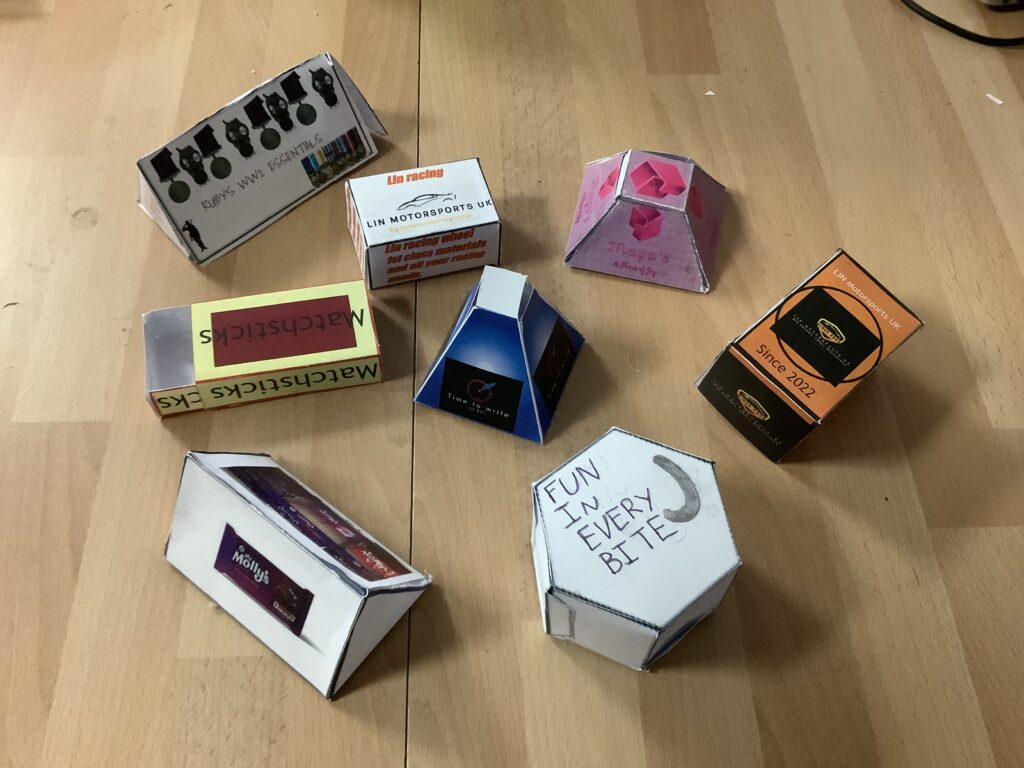


Dec 162022
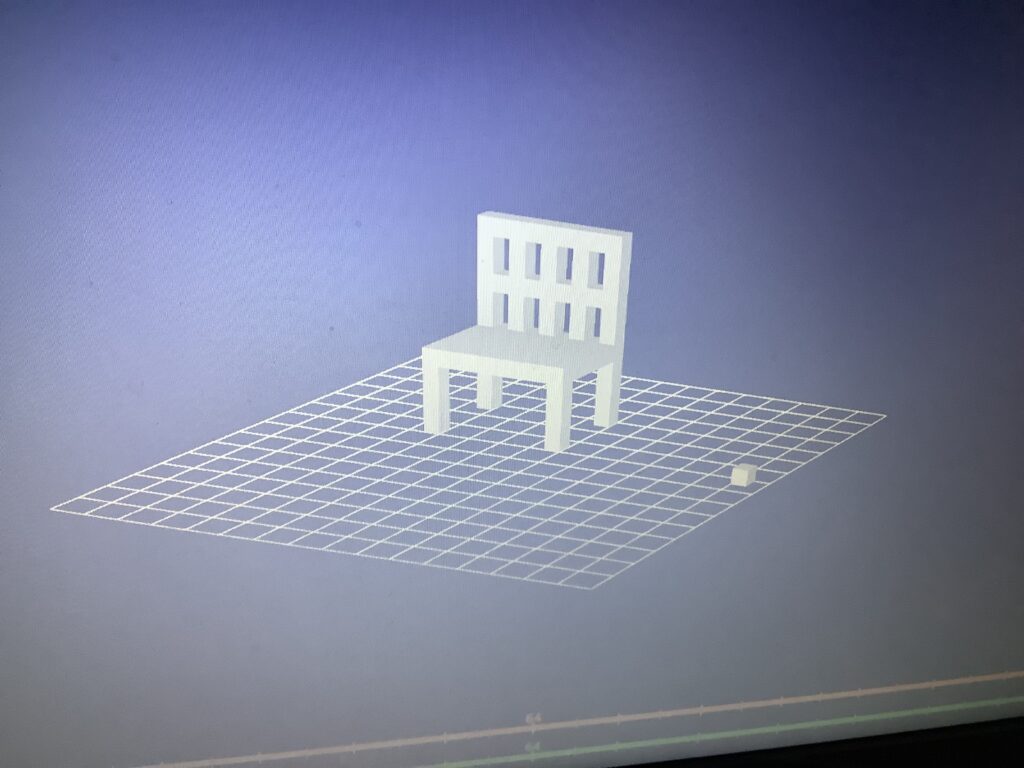
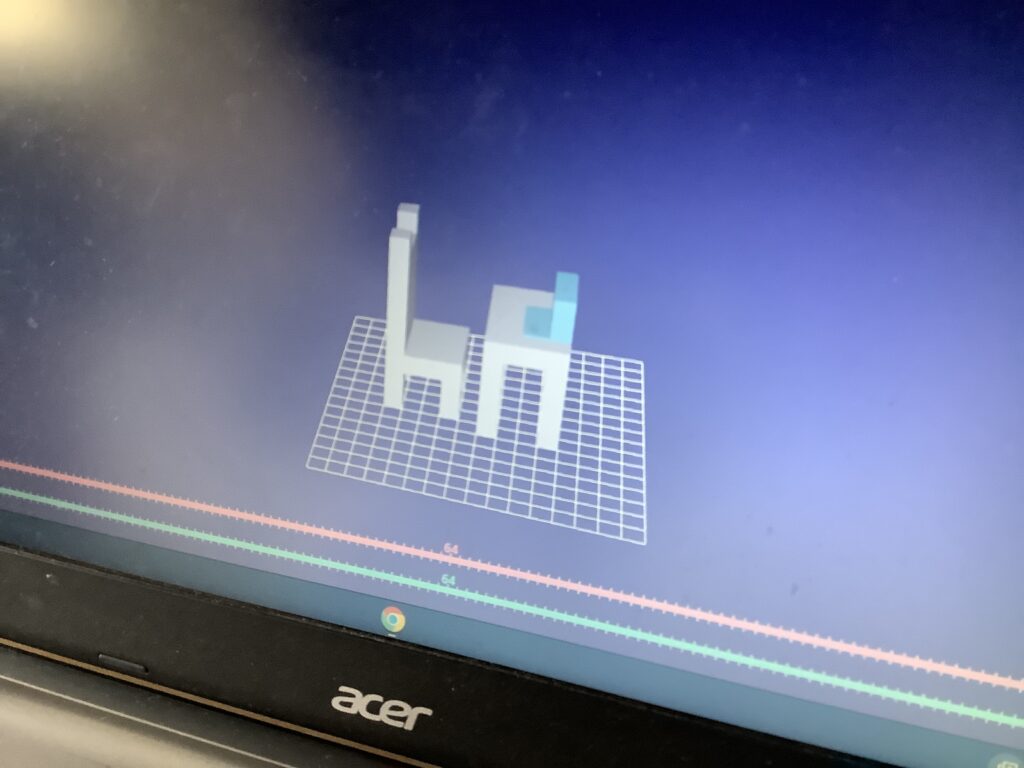
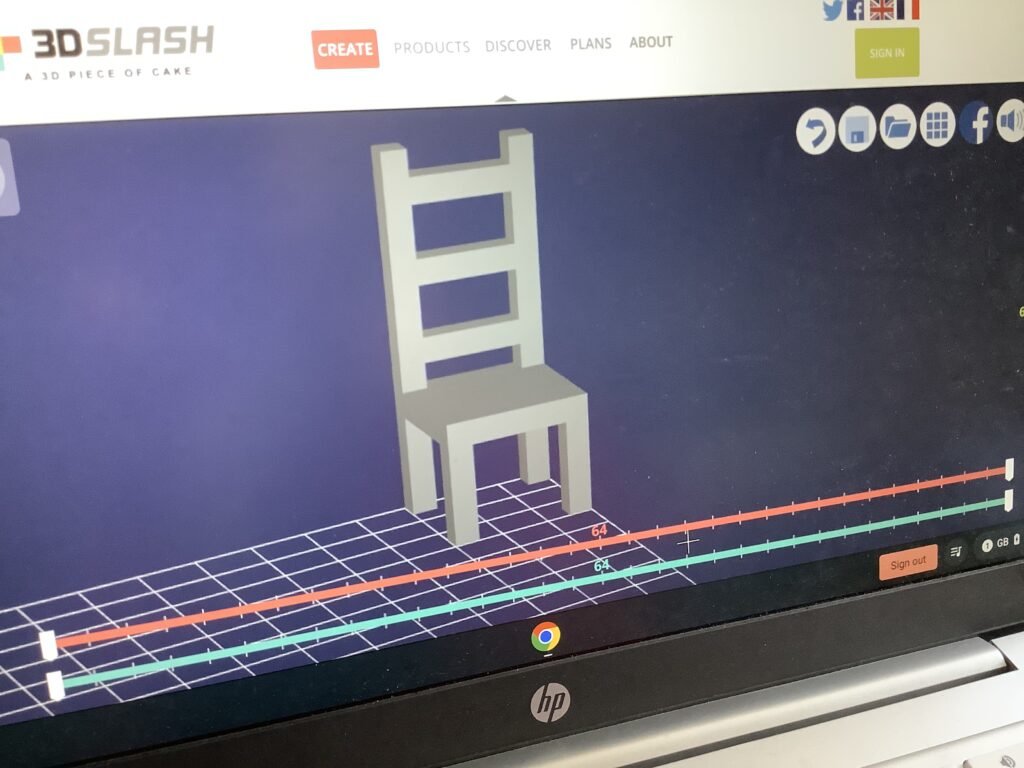
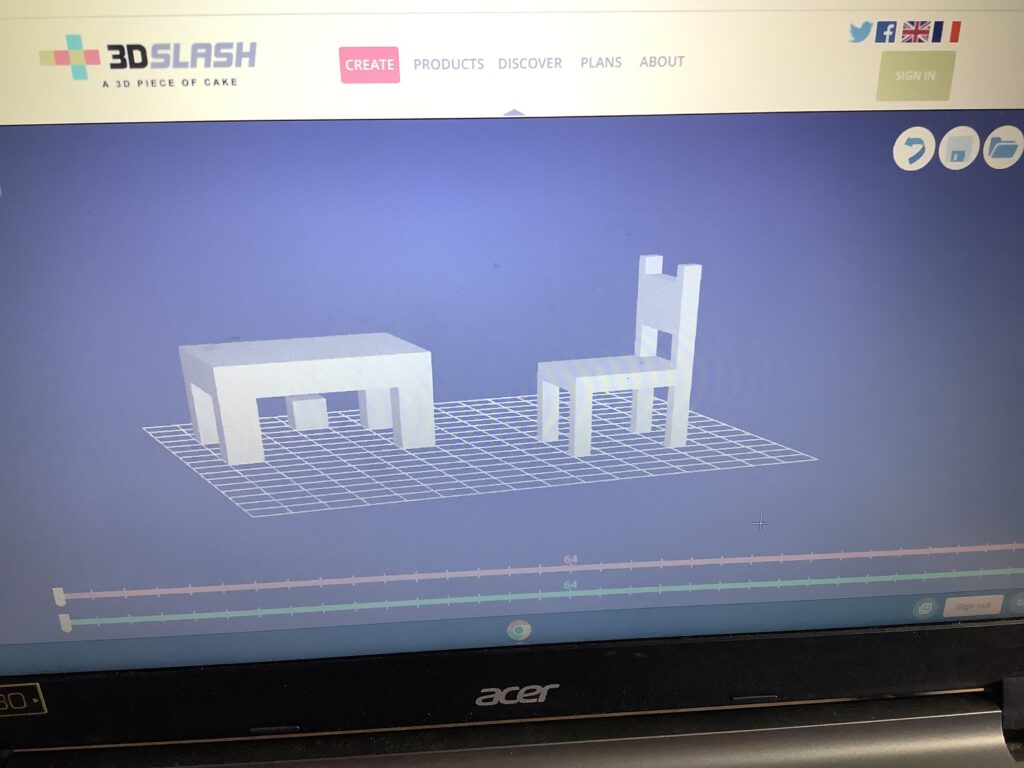
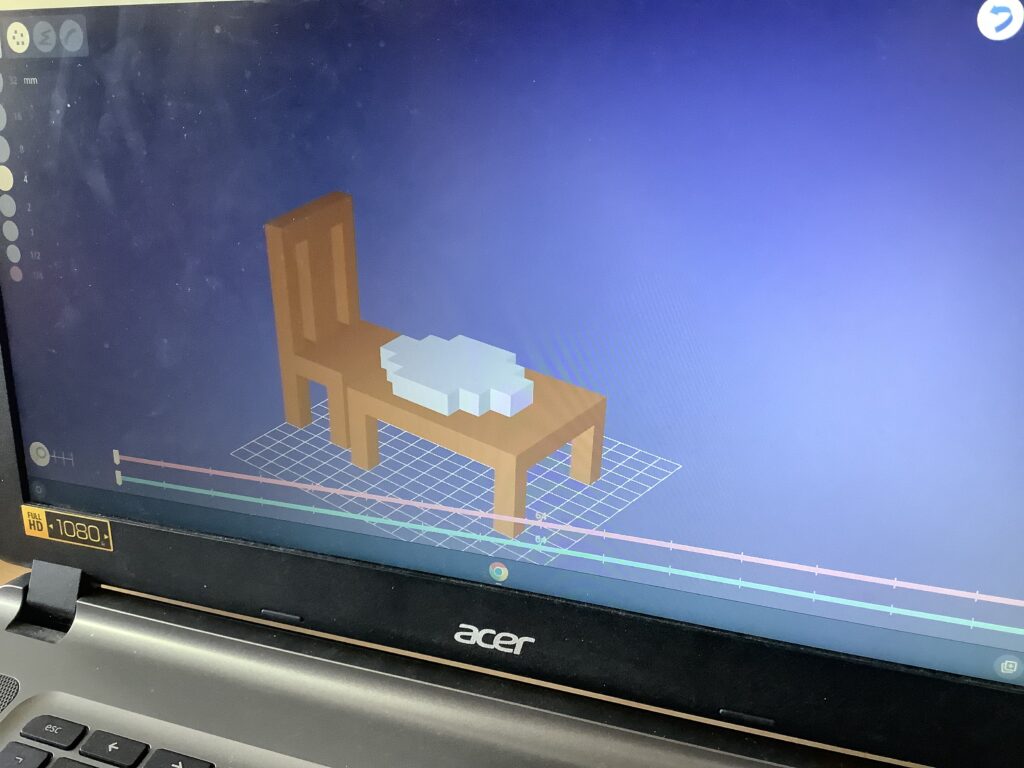
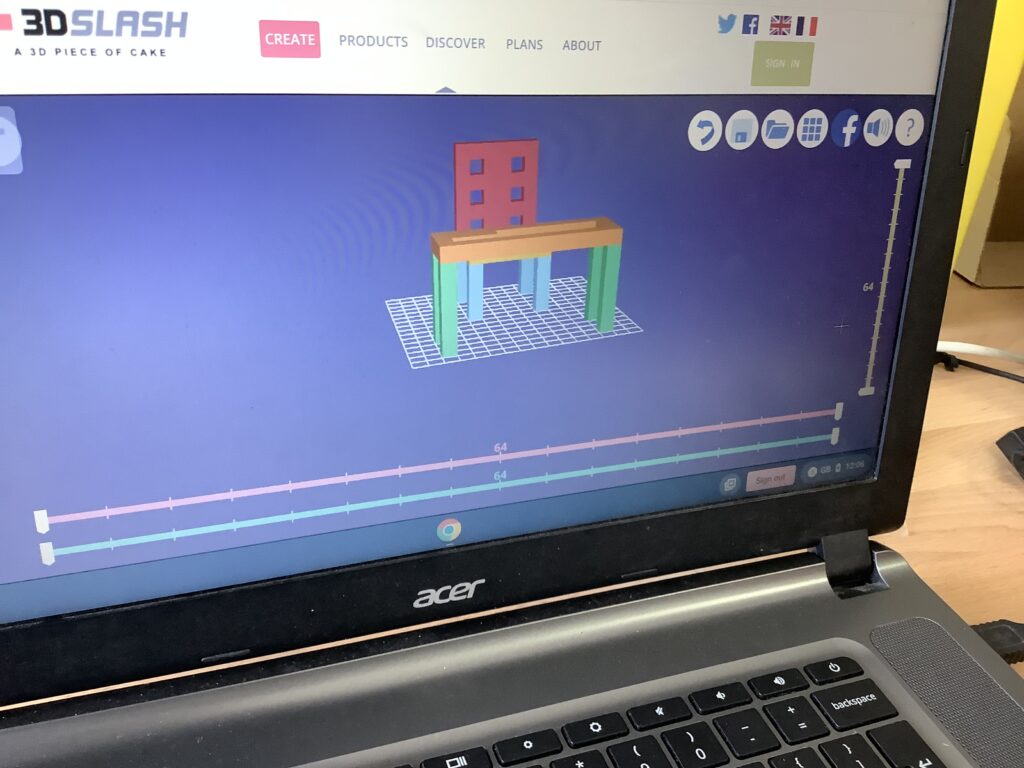
Dec 012021
http://oskarstalberg.com/Townscaper/
Click to build. Right-hand click to delete.
What can you build?
Here’s mine:

Oct 062021
Transparent images
- Alex Rider silhouette
- Search for a picture of Alex Rider silhouetter
- Drag to your j2e5 book cover page
- Go to JIT5 – Paint – choose transparent background (last one)
- Find “my picures”, click on Alex Rider picture
- Click + to make it bigger
- Click on the page to stamp it on
- Choose the fill tool (bucket) and choose the eraser
- Click on the white and it should remove the background
- “Save a image”
- In j2e5 go to pictures and drag Alex Rider onto the page
- Sphere with triangles
- Search to find black sphere with white background
- RH click and “Copy image”
- Go to https://onlinepngtools.com/create-transparent-png
- Hover on left box then CTRL-V
- Save as, download picture
- Go to https://pinetools.com/invert-image-colors
- Choose file – Google Drive
- Click png to save – “copy to clipboard” – in j2e5 Ctrl v to paste
Jun 092020
Jan 082020
Follow this video to make an animation in Google Slides:
Jul 012019
- Look at the Autumn Days words below – can we come up with some lines for a Summer Days song?
- In JIT5
- Create an Animate page and Save
- Create a Mix page – select animation and text below
- Load animation into mix page
Animation
- Make a simple background
- Characters
- Draw a character (big) – create a stamp
- OR use a picture from the list
- Animate
Autumn Days
Feb 022018
LF1 Logging in and eSafety
- Go to prezi.com and log in with your school email
- If you have forgotten your Prezi password, follow the forgotten password instructions
- DO NOT enter your full name or add any personal details to your profile.
- MAKE SURE you keep your profile and prezis private.
- By using your school email, you are bound by your ICT agreement that you have signed
- You are not permitted to use your school email to sign up to anything else.
LF2 Evaluate other people’s Prezis
- Look at THREE example prezis – at least one EDU Prezi.
- Here are the winners of the 2014 Prezi competition
- 2015
- 2016
- 2017
- What makes them effective?
- What is not effective?
- Look at the Computing colours below for Prezis
- Red
- use a template in Prezi
- use some tools
- Orange
- change font, colour, size, position
- Yellow
- include pictures, shapes
- Green
- attention to detail – lining up, consistent style
- background music
- text on appropriate background
- Blue
- deliberate choices of layout, style
- use/edit pathways
- insert hyperlink to website
- give references to where you got your info
- Purple
- critically reflect on work to improve it
- show thoughts in learning conversation on j2e page (I chose …. because…. I changed ….. because….)
LF3 Planning a Prezi
- Choose a topic from below
- A habitat (for example from the Forbidden Kingdoms topic)
- An wild animal (for example from the Forbidden Kingdoms topic)
- An environmental issue, eg pollution, poaching, plastic, landfill,…
- Make a new j2e5 page for collecting ideas – save as “Prezi ideas”
- Title
- Questions/subtitles/subtopics
- Journey. story
- Ideas for design
- colour schemes
- background pictures
- shapes
- fonts
- Zooming ideas
- Facts, content – keep it simple and in your own words
LF4 Setting up a new Prezi
-
- Share your Prezi with me – help video
- Text
- Titles, subtitles, text
- A few, well chosen fonts, colours
- Images
- Labelled for non-commercial use
- Background images (careful with text on top of different colours)
- Crop/resize images
- Background music
- Add music from www.incompetech.com
- When you’ve found piece you like – click “download as mp3”
- Go back to Prezi – insert – add background music – look in downloads folder
- Don’t forget to include credits for the music (copy text below)
- Add music from www.incompetech.com
- Paths and hyperlinks
- Add a hyperlink to another webpage
- Make sure the path includes all of your content
- Think carefully about colours
- eg text colour that stands out against the background
- not putting text on varied backgrounds
How do I place a credit for this music in my project?
Title Kevin MacLeod (incompetech.com)
Licensed under Creative Commons: By Attribution 3.0
http://creativecommons.org/licenses/by/3.0/
LF 5 Seeking improvement
- Can you use it collaboratively, ie share it? Work on it at the same time? Comment?
- Are there eSafety considerations?
- Can you find help topics/videos?
LF5 Embedding Prezi into j2e5 page
Here’s how to embed your Prezi in your j2e page:
- In Prezi, click “present”
- Underneath the Prezi, click “Embed”
- Copy the code by pressing the button
- Open you j2e “Prezi” page
- Click on the “video/sound/embed” button then on the top option
- Paste the Prezi embed code into the box
- Click on your page to drop the Prezi there
- Place and resize your Prezi on your page and save
Jul 052017
Typing.com
Animations
- Look at these animations
- Go to http://gifpaint.com/ and work out how to use it
- Create an animation of:
- A positive-value word, eg hope, joy, love, friend(ship), peace, harmony, unity, freedom, justice, service, kindness
- A sporting action – could use the example sheets