- Add greenscreen video
- Title screen
- Narration
- Music
- Credits screen/s
- Created and presented by ….
- St Mark’s C of E Junior School, Salisbury
- July 2023
Resources
Resources
This term, we are going to create a short film in groups about an aspect of one of your topics from this year:
We will write a script, collect images, film using greenscreening, narrate, edit, add titles and effects.
Listen to some of these radio programmes:
Have a listen to our radio programmes here. Please leave a comment that will help us improve.
Attribution not required, but appreciated. It is polite and respectfut to say where you got your music from to credit the composer/performer.
The music is “Forest Lullaby” by Lesfm from pixabay.com/music
 then
then  then click the File audio link at the bottom
then click the File audio link at the bottom then “Choose files” and find your file
then “Choose files” and find your file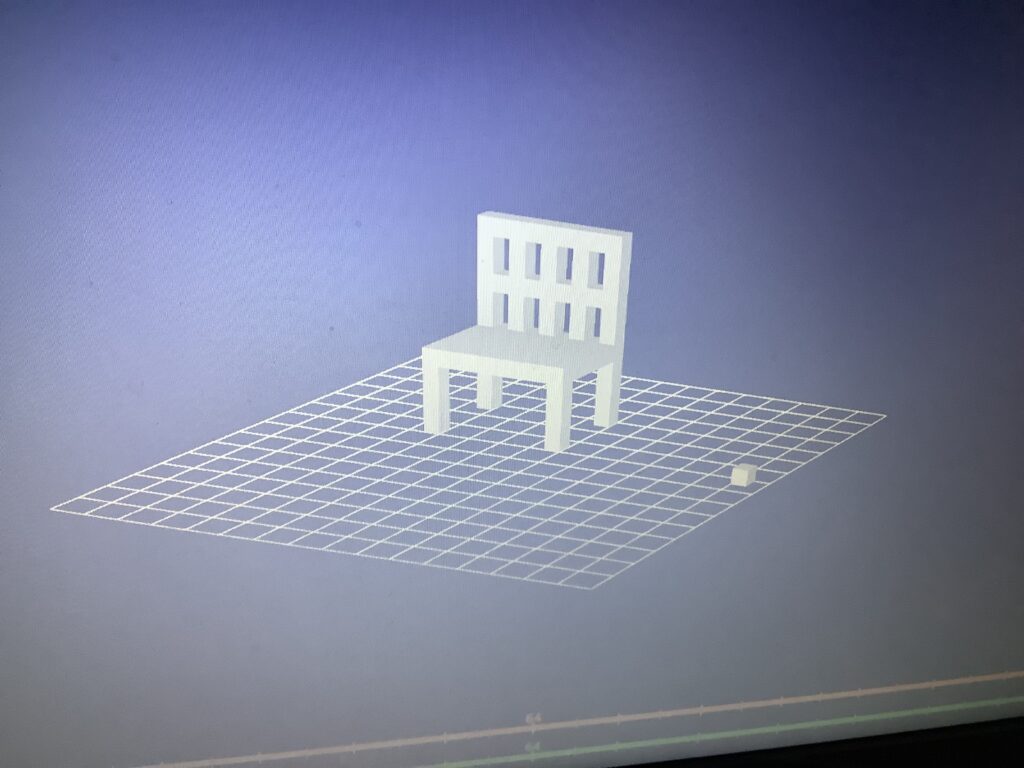
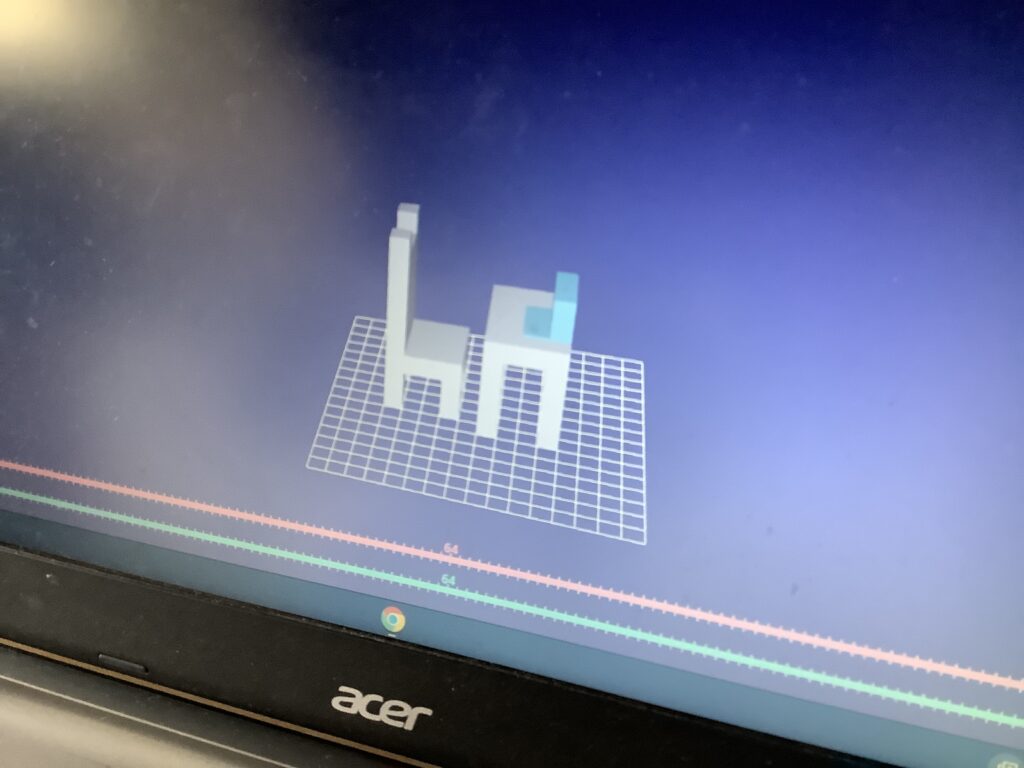
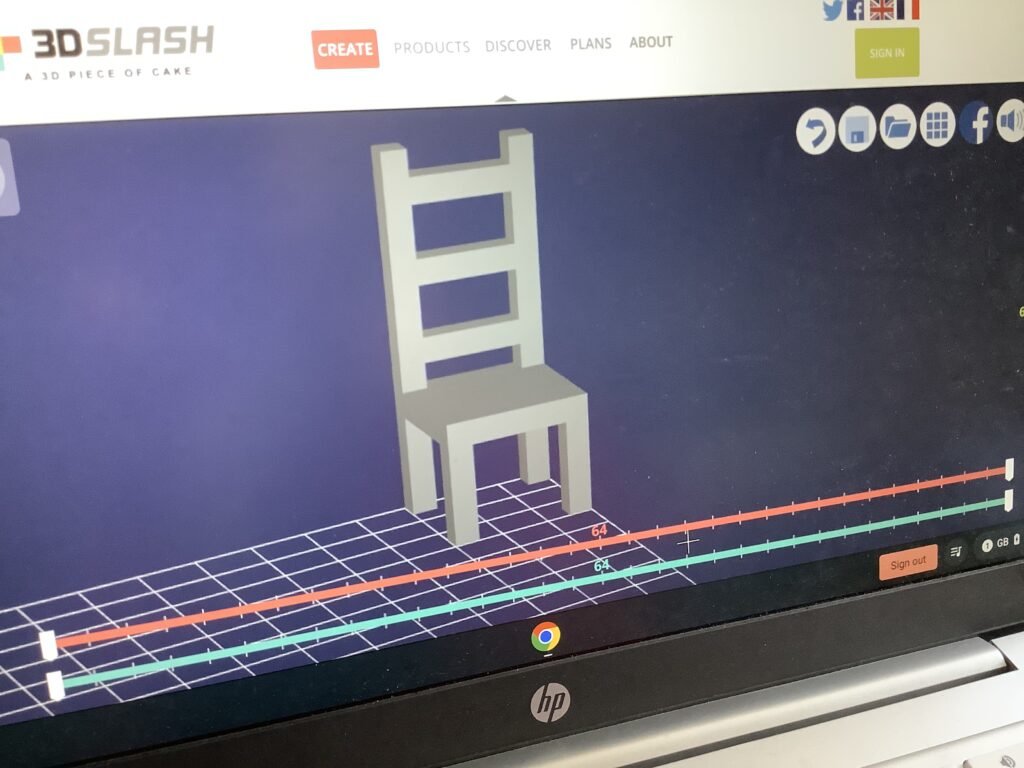
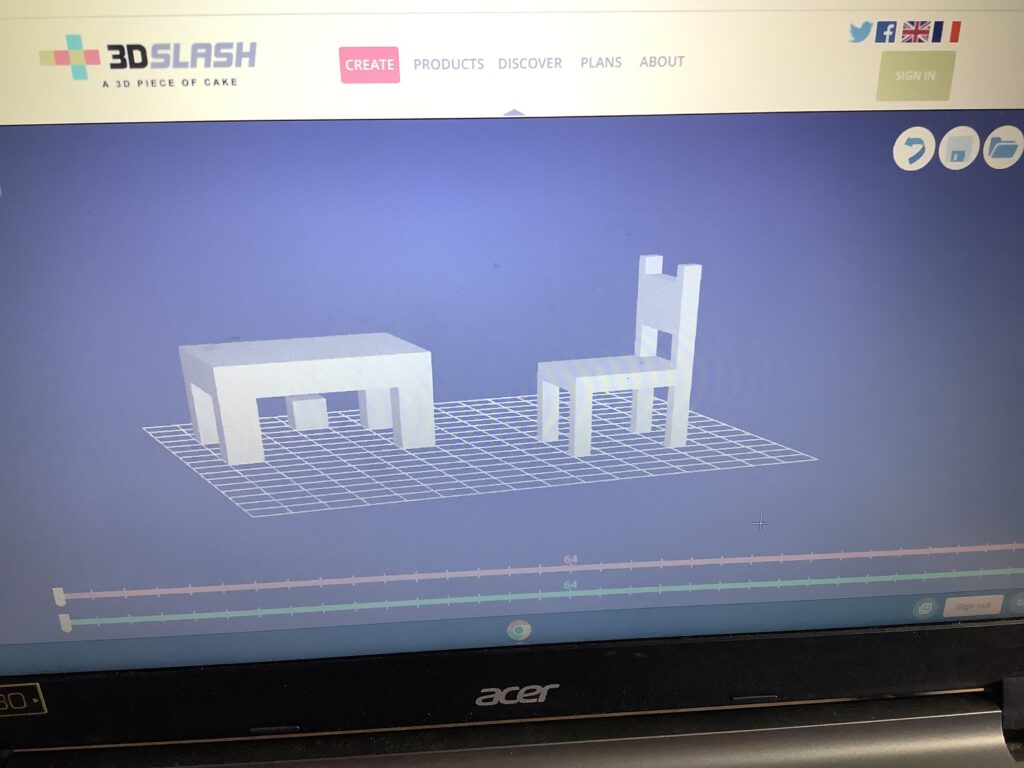
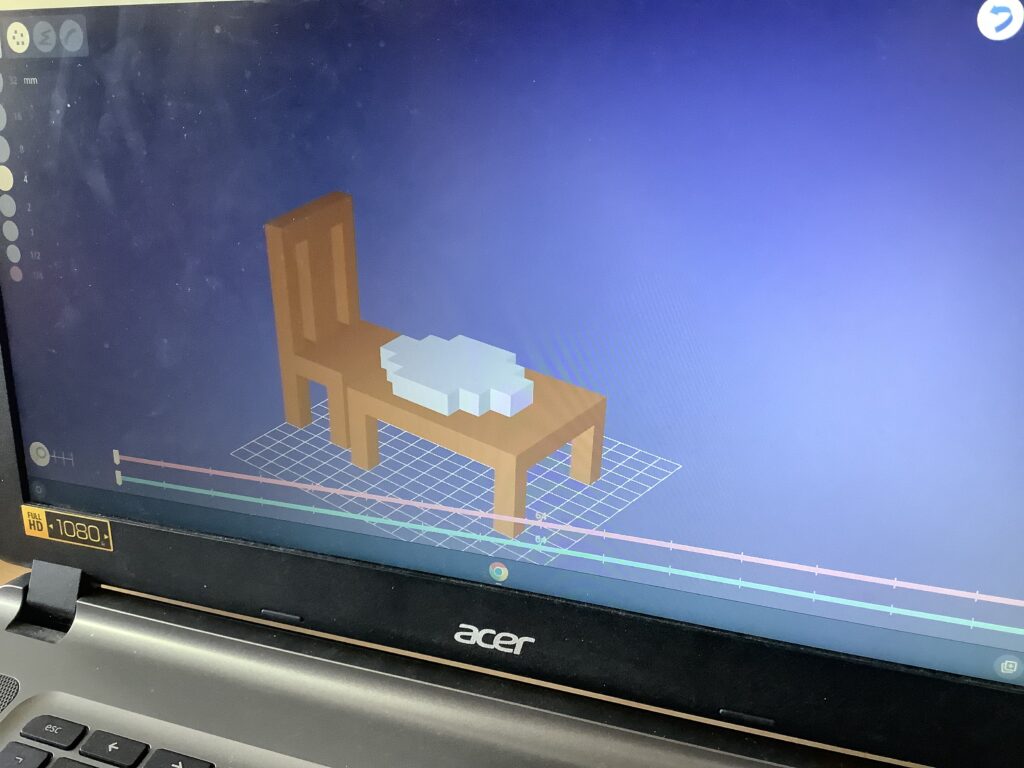
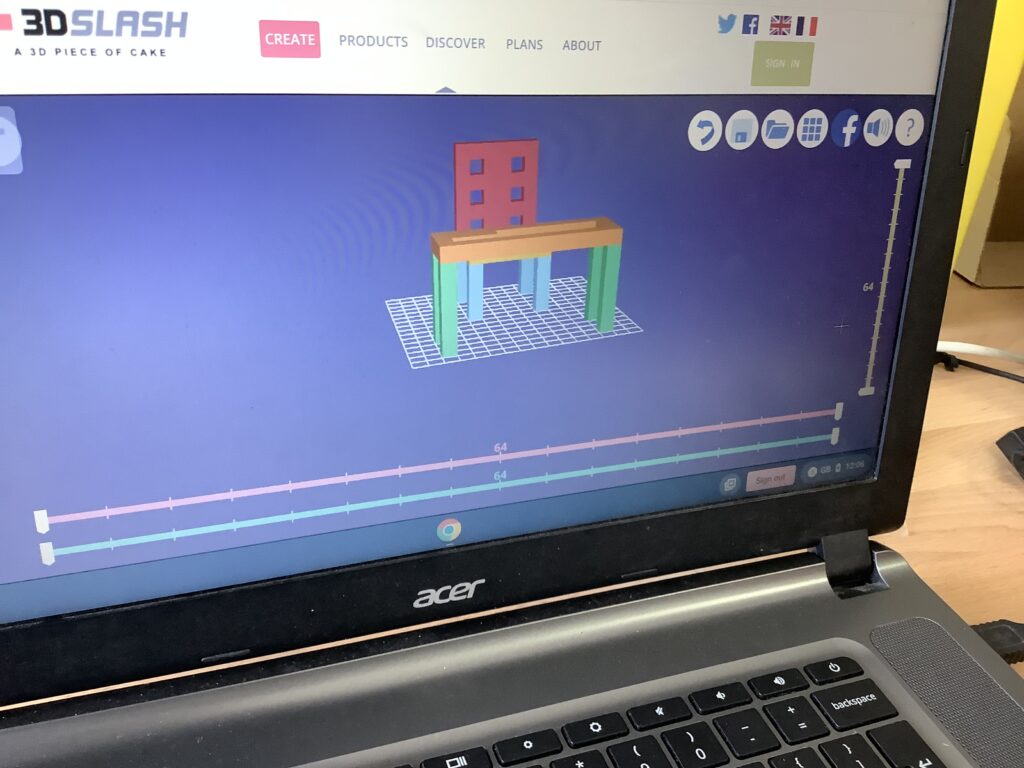
1 Making a page border with your own drawing
Success steps
2 Now try a more complicated toy – a car, train, dolls house…something to do with your “Days gone by” topic



3 Add a BIG title to your page “Days Gone By”, pictures and topic words to make a full topic page
Please leave a comment if you would like any help
https://www.bbc.co.uk/bitesize/clips/z7k8q6f
We are going to create an adventrue around a Roman Villa by using “hyperlinks” between pages in j2e5 – this is how website links work – you make something on the page into a button that sends the viewer to another place when you click on it. These “buttons” could be pictures, text or even invisible areas on the page. Where you send them could be another part of that page, a different page or even to play a sound clip.
Here is a starter project – you could find more pictures and add more pages:
http://oskarstalberg.com/Townscaper/
Click to build. Right-hand click to delete.
What can you build?
Here’s mine:

In j2luanch, go to j2code – LOGO
Click on the top right hand corner of the canvas to add a picture.
