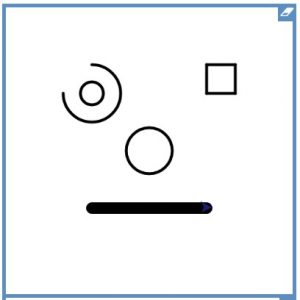- Go to j2launch – j2code – LOGO
- Start your program with:
- reset
- setpensize 5
- Copy the face…
- I started with the mouth: rt 45

- Use as many of these commands as possible:
- Movement: fd bk rt lt (with a space then a number)
- circle (with a space and a number)
- colour “yellow
- fill
- repeat 4 [ … ]
- arc 90 30 – can you work out how this works? (One number is the size, the other is the angle)
- Use the code below to move around the page without drawing:
- pu setxy 100 100 pd (The numbers are x y coordinates and the screen goes from -250 to 250)
- Are there any other commands you can show that you can use?
- Be resourceful:
- Your memory..
- Your old LOGO files
- Old blog posts – search my blog for “logo”
- instructions
- help videos
- x y coordinate finder (only goes up to 240/180 in Scratch – in LOGO it goes up to 250 on each axis)
- Challenge 1 – copy the house picture below
- Challenge 2 – make your own picture
- Challenge 3 – write the word Computing


Success steps
- Use known commands
- Use left-hand side panel to copy correct commands (syntax)
- Create a page with several elements
- Move around the screen using pu setxy …. pd
- **Learn new commands
- ** Use procedures
- Check code and debug