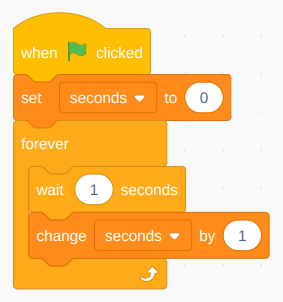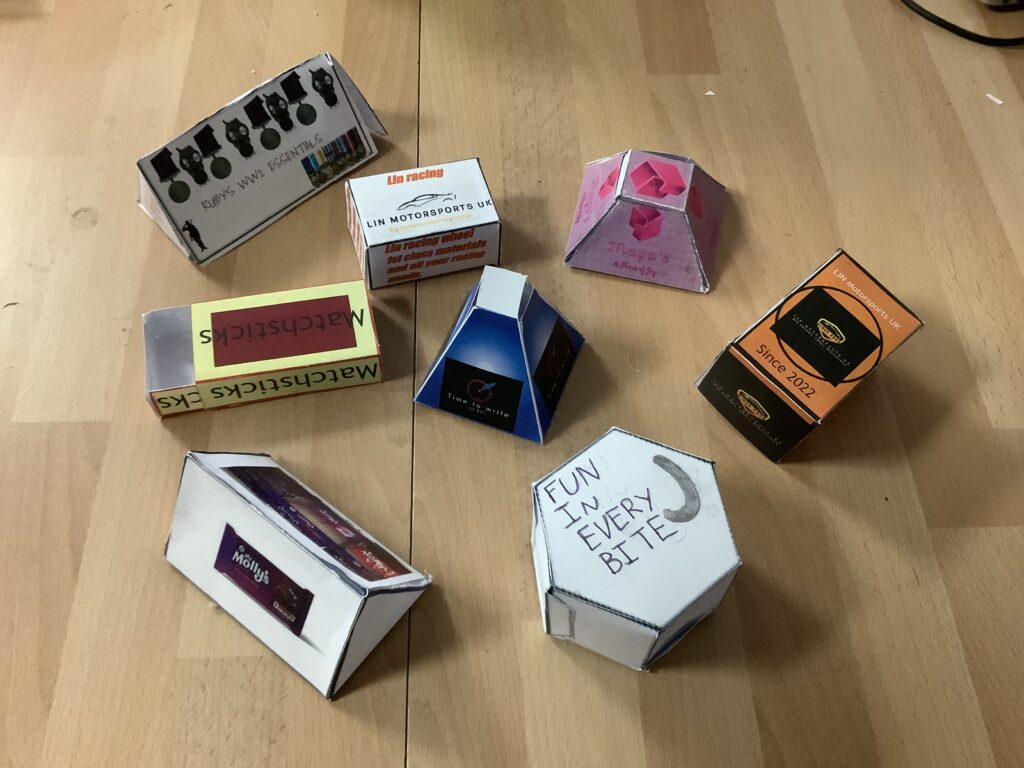Activity 1 – explore a database
- In j2launch, click on j2data

- The database

- Then examples

- Look at some of the different databases: dinosaurs, Titanic passengers, countries or minibeasts.
- Look at the different tabs:
- Define – how it is set up – each category of information is called a field
- Form – is like a record car or top trump that contains all of the information for one record – this is how you add a new tiem in the database. You can order and search the records.
- Table – you guessed it – lists the information in a table – good if you want to see it all at a glance. You can sort the data by clicking on column headings.
- Chart – allows you to draw graphs comparing the data of all the items. Only useful if records have numerical (number) data. You can alse use the search to restrict results to items containing that search word.
- Options
- What can you find out from searching, ordering or drawing graphs of the data? Have a go at answering these questions: enter your answers in theis Google form
Countries
- Which is the smallest country? (Form tab, Sort by area)
- Which has the second lowest population (Form tab, sort by population)
- What is the 10th country in alphabetical order (Table tab, sort by name row by clicking on Country Name)
- Do big countries have big populations (Chart tab, options below with scatter chart)

- Ask and answer your own question
Dinosaurs
-
-
- What is the longest dinorsaur?
- Which are the first dinosaurs?
- What proportion were carnivores? (pie chart)
- Ask and answer your own question.
-
Minibeasts
-
-
- How many have more than 6 legs?
- Ask and answer your own question.
-
Titanic passengers
-
-
- How many people survived?
- Who was the youngest survivor? (I’ve met her!)
- Roughly what fraction of men survived? What fraction of women survived? (chart – see options below)

- Ask and snawer two questions of your own.
-
Activity 2 – Plan your database
- Think of a topic that you could make a database about:
- Good examples are
- animals from a particular habitat or family, eg birds of prey, whales, Amazon animals
- sportspeople eg from a partiular sport
- geographical – countries, cities, rivers, mountains
- engineering – buildings, bridges, ships, cars
-
- It may involve research – reading books, searching for information – find one good website
- You will need at least 20 records and 5 fields (pieces of information) – 3 of them numbers/dates
- Something you could find interesting informations, patterns by asking questions of your database.
- What fields will you need?
- Start a new database
- Add fields in the Define tab
- Don’t forget to save frequently.
Activity 3 – Populate your database
- Add new records and fill them in.
- Read up or research to find more records and inforamtion.
- Try and get as wide a range of items on the topic as you can.
- Don’t forget to save frequently.
Activity 4 – interrogate your database
- Think about some questions you could find out about your database.
- Create a j2e5 page with questions and the answers that you found from your database.
- Can you copy graphs and charts from your database to j2e?