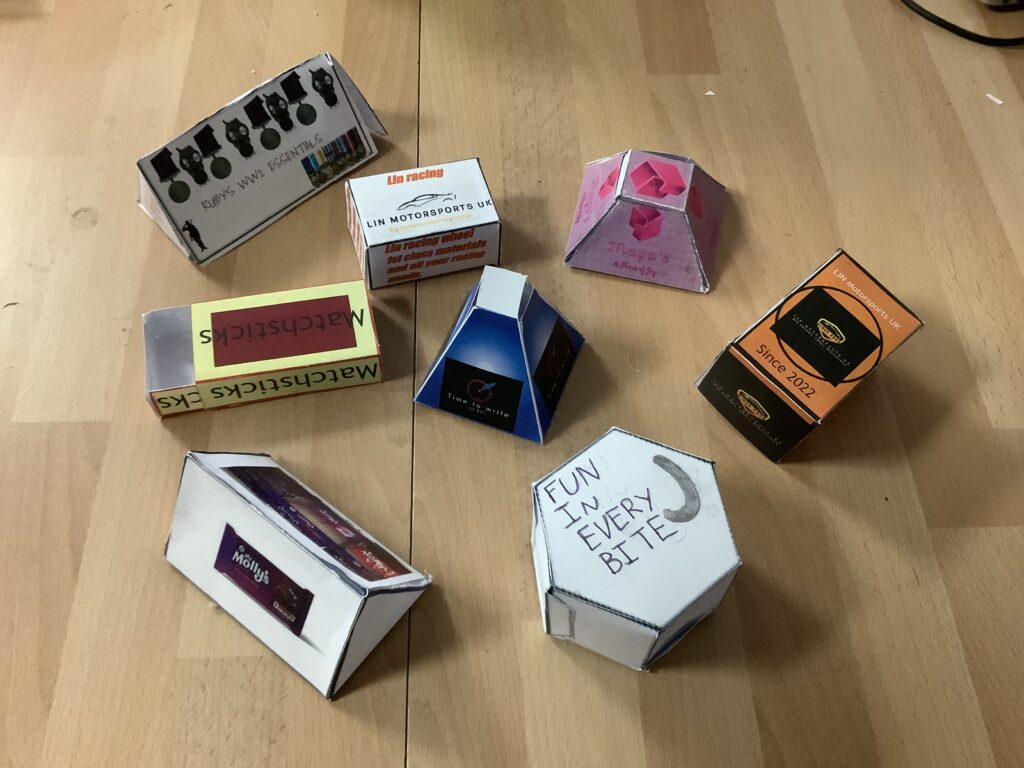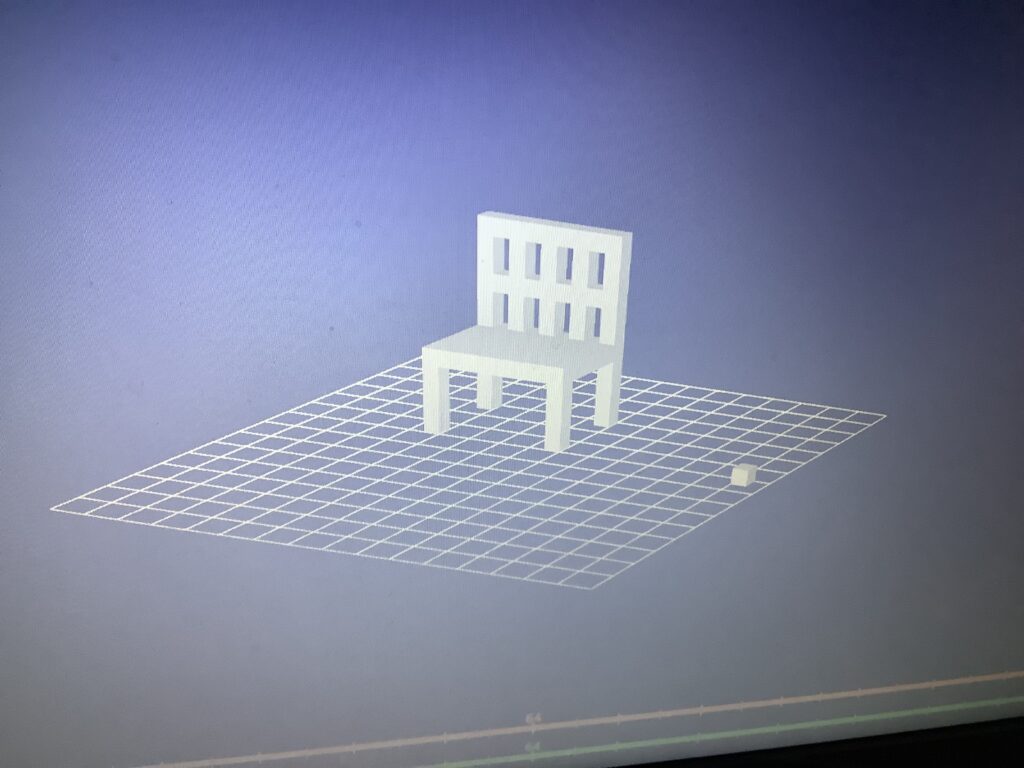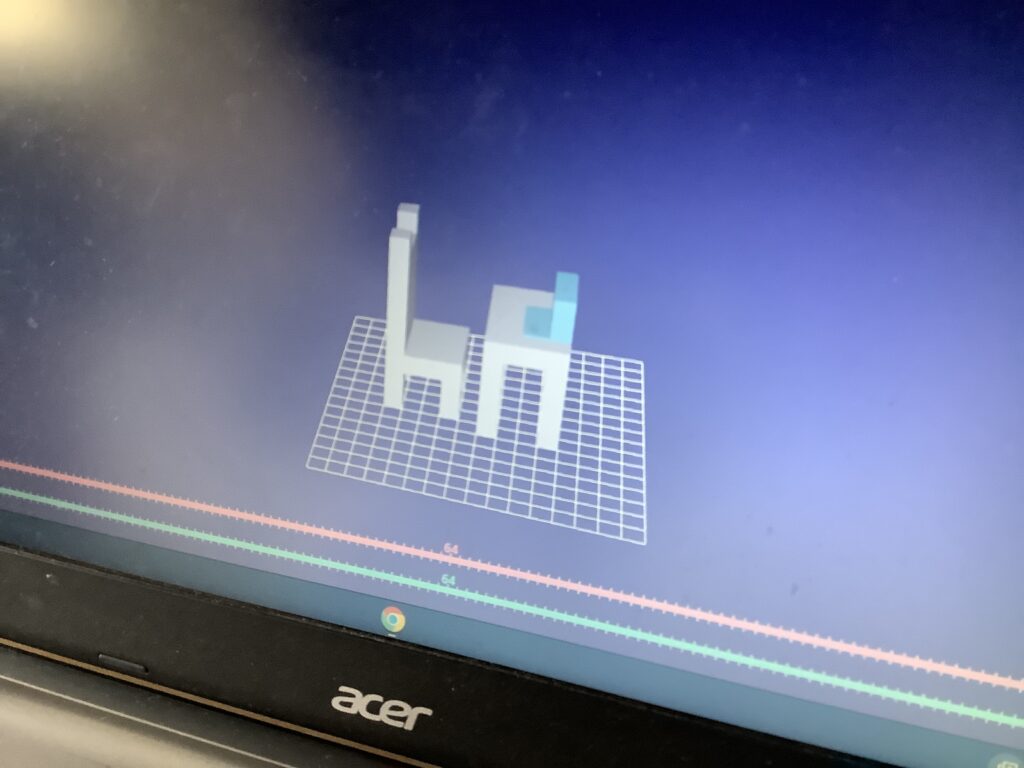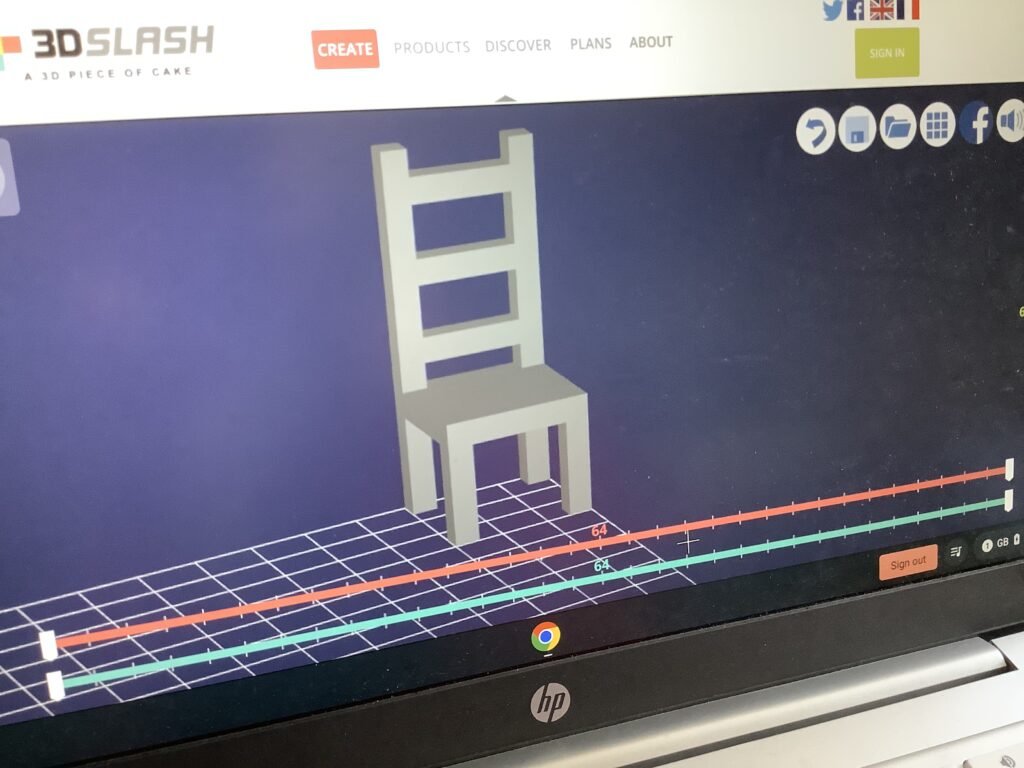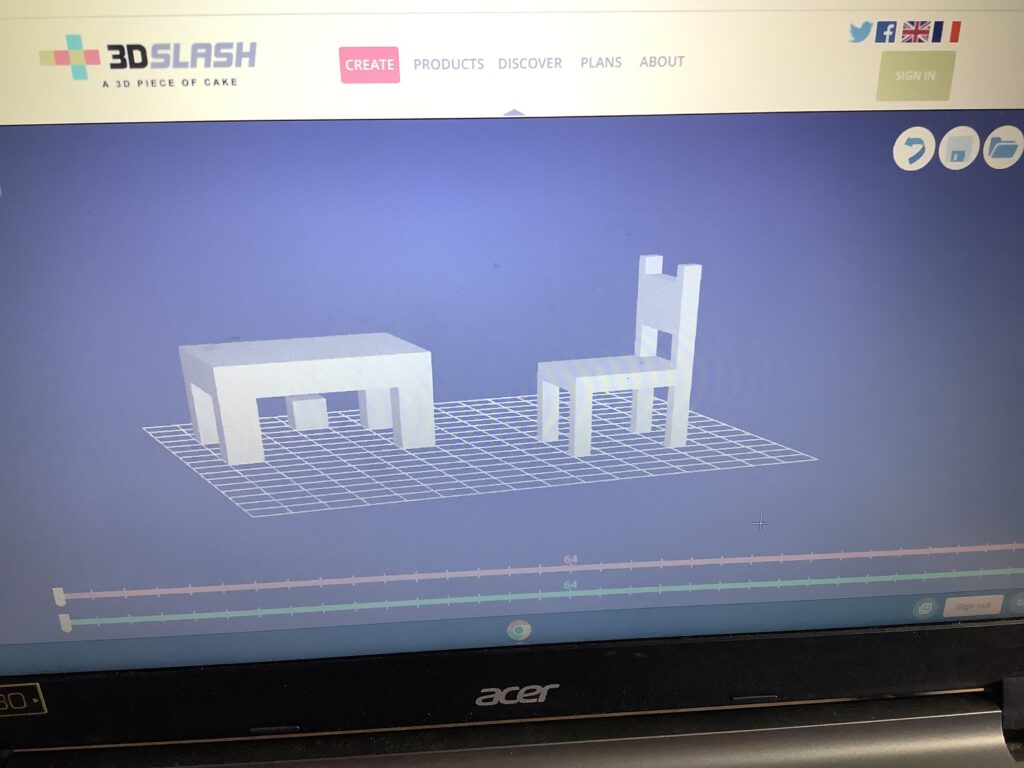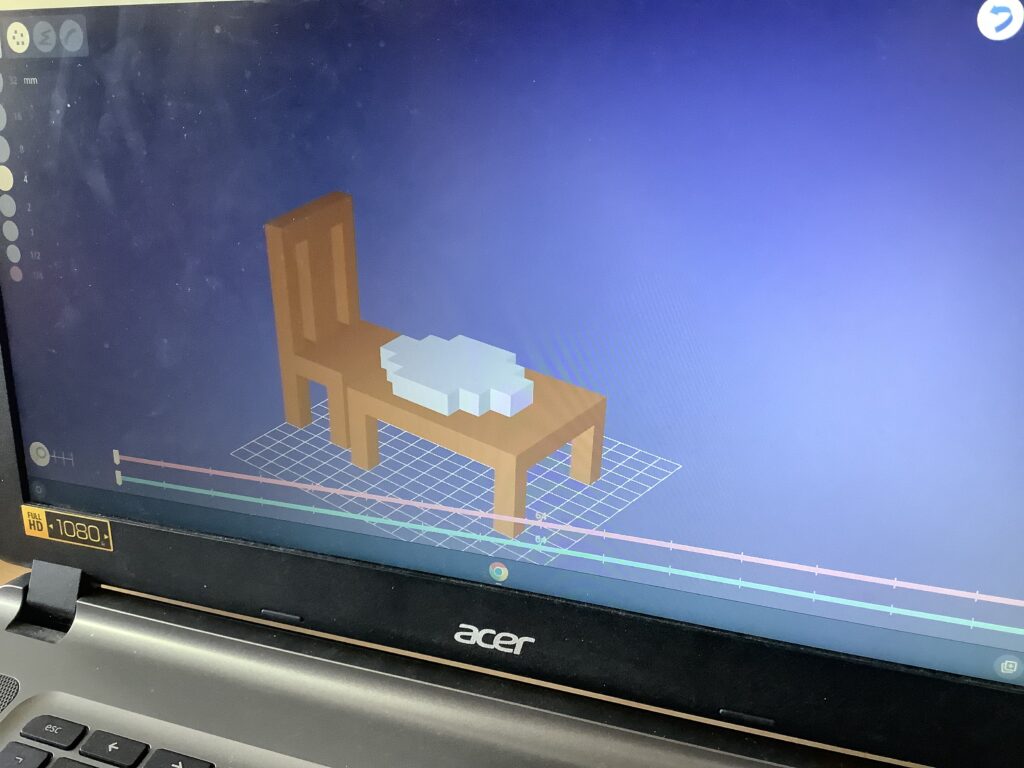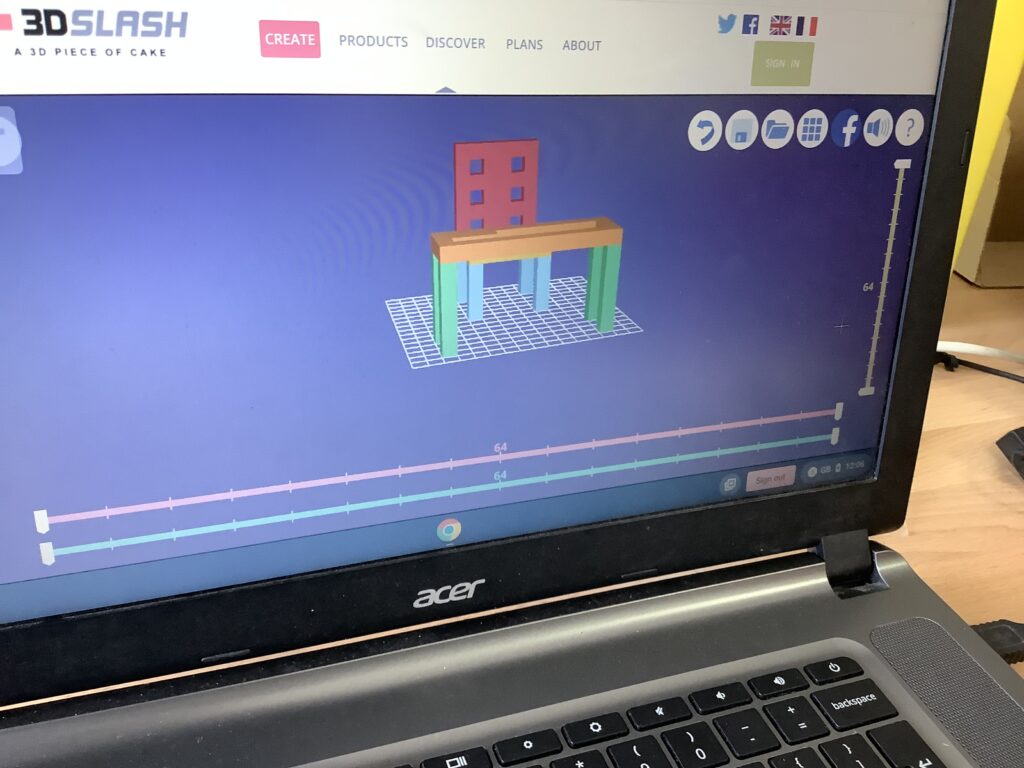Success criteria
- All information and pictures onto j2e5 page
- Info and pictures on correct pages
- Range of information in sections
- References = list of websites used
Skills
- Find useful websites
- Use keywords to find specific information
- Right-hand click to “copy image” OR drag image to j2e5 tab
- Hightlight text then Right-hand click to “copy”
- “Ctrl v” to paste into j2e5
- Turn pages in j2e5