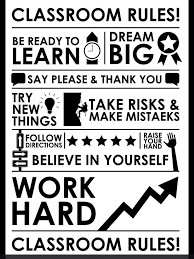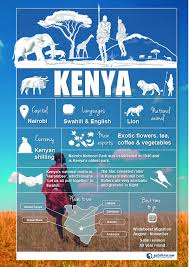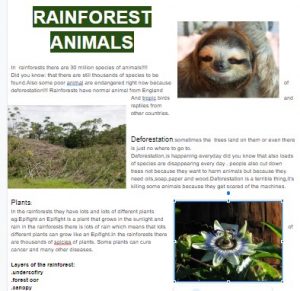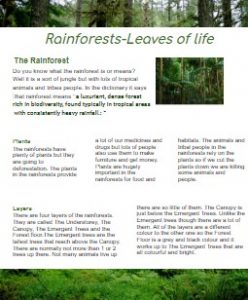LF1 Add a sprite and make it walk
- Go to Scratch
- Choose backdrop “Savannah”
- Add a sprite: Zebra
- Click on the zebra sprite and drag out these blocks.
- What do you think will happen if you add these blocks inside the forever block

- Add them and see
LF2 Add more sprites and code
- Add more animal sprites:
- Lion
- Giraffe
- Grasshopper
- Snake
- Delete the cat sprite
- Change the size of your animals to add perspective
- Near the front = big
- In the distance = small
- Change the number to change the size

- Copy the code to the other animals by dragging it
LF3 Tinker
- Tinker with the code making animals move at different speeds
- Add more animals:
- Right-hand click on an animal sprite and click “duplicate” to make another one with the same code.
- Can you make a herd of zebra moving across the screen?
- Can you make the lion move slower?
- Safari truck
- Download this sprite file
- In scratch upload a new sprite from you downloads/Google Drive folder

- Extra tip
- Use this block to move sprites up and downa level so animals at the back are behind animals at the front:

- You don’t need to attach these blocks, just click on them to make them work
- Use this block to move sprites up and downa level so animals at the back are behind animals at the front:
Challenges
C1 Add African safari music that plays when you click on the green flag
- I have put some music in “shared with me” in j2e, your class – go to j2e – my files – shared files – your class
- Click play button to listen. Click on the “i” and then “download”
- In Scratch – Click on “background” bottom right, next to the sprites
- Click the “sound” tab, top left
- Find the music you just downloaded.
- Add this code:
C2 When you click on an animal, it tells you some information about that animal or about safaris
- This could be using “say” blocks in Looks
- Or you could use the text to speech add on

- Can you mute the music when it speaks, then start the music when it has finished?
-
- Background code

- Animal code

- Background code
-
Safari facts: https://kids.nationalgeographic.com/pages/topic/safari