1 – What makes an effective information poster
- A good information posted should show lots of information at a glance.
- Look at these information posters
- What makes them effective?
- What would make them better?
- Find some other effective information posters and make a list of features
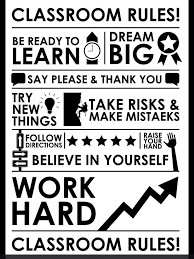
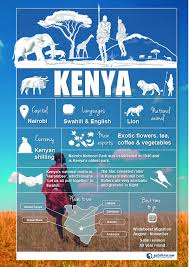
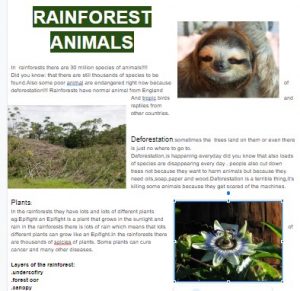
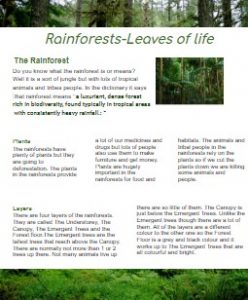
2 – Tools
- We are going to explore three tools for making posters:
- Google Docs (Go to Google Drive – Create – Googe Docs)
- j2e5
- j2Office – Writer
- Open each of these tools and have a brief explore – what tools are there?
3 – Make an information poster about South America
- Here is an information poster that I made on Google Docs
- I have saved a file in each tool for you to edit – the text and pictures are all there, you just need to edit
- Google Docs – link on Google Classroom
- j2Office Writer South America Poster
- j2e5 South America Poster
3 Create a j2e5 poster
- Use the Success Criteria that we have written together
- Be resilient – don’t be happy with “ok”
4 Make a Google Doc information book page
- Go to Google Classrrom (Class 21) – Classwork – South America Information Page Google Doc
- Insert a table in Google Doc to arrange facts and pictures
- Make the border lines invisible
- Colour the cells
- Change width/merge cells
- Insert pictures
- Put them in different places
- Crop – eg banner picture at top/bottom
- Style
- Choose font, colours (one or two only)
- Avoid rainbox, fancy fonts
- Information
- Keep it simple and short – but informative
5 j2e5 mini book
6 Evaluation
- Which tool is easiest to use?
- Which creates the best poster?
Success Criteria 1
- Bold title
- Fill the page
- Stand out
- Dividing into sections/blocks
- Pictures/symbols
- Lots of info
Success Criteria 2 – fine tuning
- Big (easy to read) font
- No highlighting
- Space
- Balance
- Centre