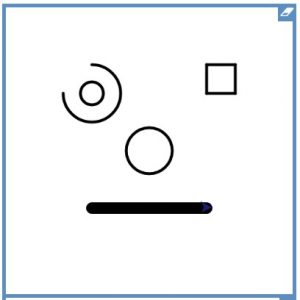Use this post if you haven’t managed to create your own shape.
- Open this j2code file – it is a shape ready in the top left corner.
- Save it
- To get a row of shapes, put in the bold instructions like this:
- reset
- setpensize 4
- repeat 5
- [
- my shape instructions
- ]
- To turn the corner: add a rt 90 on the next line after the ]
- To make a square of shapes:
- We want to repeat the row of shapes and turn, 4 times
- repeat 4
- [
- code for row and turn
- ]
- Change the repeat in the row code so that it takes up the whole square.
- Can you make an inner square?
- Copy and paste your code (apart from the reset, setpensize) so you have two copies
- Change the second setxy numbers to -190 190
- Change the repeat of the second row so it fits inside the outer square.
- What about a third inner square?!