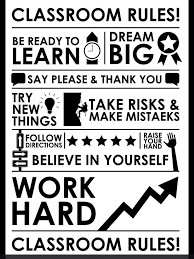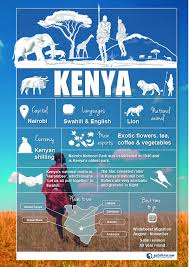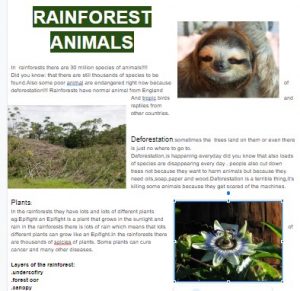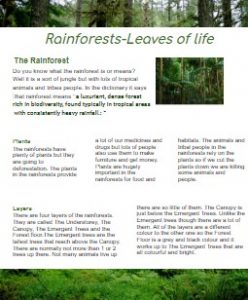Please leave a comment if you would like any help
https://www.bbc.co.uk/bitesize/clips/z7k8q6f
VIDEO
1 Explore an example
2 The project
We are going to create an adventrue around a Roman Villa by using “hyperlinks” between pages in j2e5 – this is how website links work – you make something on the page into a button that sends the viewer to another place when you click on it. These “buttons” could be pictures, text or even invisible areas on the page. Where you send them could be another part of that page, a different page or even to play a sound clip.
Here is a starter project – you could find more pictures and add more pages:
3 How to create an invisible link (eg for a doorway)
Draw a rectangle or any shape
Select it and untick “outline” and “fill”
Place it on the doorway or where you want to click
Make sure it is selected (blue square)
Click “link”
Type for example “#page 3”
Make sure it is the correct page number! Click “ok”
“View” to test it
Ideas
What’s the point of the game? Add an information box
Include an instruction at the start
Find the lost Roman necklace – leave clues…
Find information about the Roman villa – have pop up info boxes using animate
How to make an Information box appear
Make an information box
Select it then click “animate” (instead of “link”)
Make it appear when it is clicked on or hovered over.
Information box video
Zoom into a picture
Use the same picture but crop then enlarge to a detail
Add something extra to the zoomed in page, eg a note, sign or clue
Zoom into a picture video
Include a sound
Go to one of the garden pages
Click on pictures then shared pictures
Drag on the “calm garden” sound.
Select it and tick: “autostart” and “loop”
Send it to the bottom layer to hide.
Add a sound – video instructions
Record a sound
Click
Add to page – you could set it to autostart or loop when the page is loaded.
Or draw an invisible shape or select an picture
Click “link” and “to sound” – “my sounds” and drag it into the box
Record and link a sound video
Website
http://www.primaryhomeworkhelp.co.uk/houses/roman.htm
Success criteria
First page – Aim of the game – box All rooms linked up
Aim – eg hidden item, answer to question
End – winning screen, losing screen – option to restart Fade in between pages Challenge
** Secret tunnels
** wrong turns
** information boxes
l** link to info website eg primary homeork help Roman houses
** Sound clips
** What have players learned about the Romans/Roman houses by playing your game?