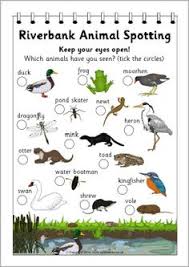Use the instructions page below to code a repeated border:
- You will start with a simple c shape
- Then a line of cs
- Then move the line of cs to the top corner
- Then make a square of cs by repeating 4 lines and turning
Link to instructions page
Now create a new shape to make your own border. You could draw out some ideas on this page
- Start a new LOGO file
- Type: reset setpensize 5
- Code your shape
- Make sure:
- it has a “flick” at the end
- it ends on the same level as the start
- arrow is pointing up at the end
- Make sure:
- Test your shape by typing:
- repeat 5
- [
- shape instructions
- ]
- If it works, use the instructions with your new shape (instead of the c) to make the border.
- Common mistakes:
- Shape goes round and round – change repeat to 1 then make sure the arrow ispointing up when finished
- Shape is too big – reduce all of the fd and bk – maybe halve them all. Don’t change the rt 90 and lt 90
- Shapes go uphill or downhill – adjust one of the up/down movments and test again – keep tryng until it goes horizontally.
101 things to do with j2e #19 Make a Roman mosaic style letter/shape border in LOGO
Y4 Make your own Roman border from template code
101 things to do with j2e #21 Copy LOGO pictures to j2e5