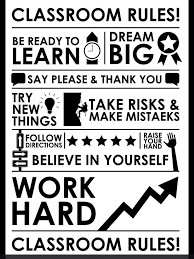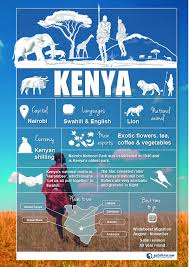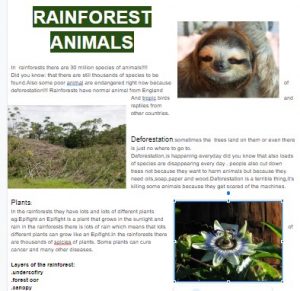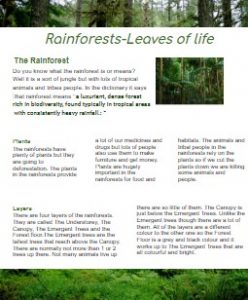A procedure is way of making a new command word in LOGO to do a specific task.
It’s a bit like a recipe for making a new meal.
In Year 4, we made a procedure to draw a letter c:
TO c
fd 20 rt 90 fd 20 bk 20 lt 90 bk 20 rt 90 fd 30 lt 90
END
Then we could just type c in our code when we wanted to draw a c.
Your task
- Open this file and look through the code: Computing letters
- Delete c o m p u t i n g
- Code some other words using the letters of computing
- Delete your word code (but keep all of the procedures)
- Create your own letter procedure
- Decide on another letter, for example A
- Create the code to draw it
- make it the same size as the other letters
- include a “finger space” at the end of the letter
- make sure the arrow is facing up at the end
- When you are happy with your letter, put TO A (or whatever letter you did) and END around your letter code to make it into a procedure.
- Code a new word using the letters of computing and your letter
- ** Write a procedure for a second letter
- ** What’s the longest word you can code?
- *** Can you make your word into an arch?
- Before your first letter do lt 30
- Between each letter turn right a bit
- Adjust the turns to get an even arch

![]()
![]()