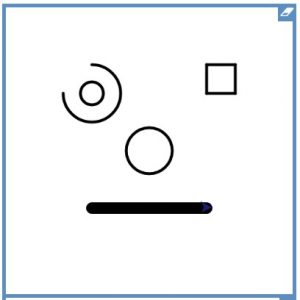FINAL CHALLENGE
Robot Santa face! Add features to make your robot face into Santa!
- Use fill – start with colour “darkblue fill to make a night time background
- Add a hat – fill in red with a white bobble
- colour “white for features
- Add a beard
- Add “Ho ho ho” text!
1 Label code with ;———–LABELS———–
2 ** Procedures to eye instructions end
- Go to j2code and click on LOGO
- Make sure you are on Level 3
- CHALLENGE: Write instructions in LOGO to make this picture.
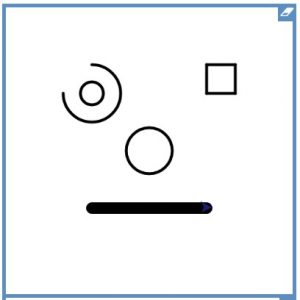
TIPS
- Don’t get rid of your code! That’s the important bit.
- Keep pressing play (after every new command)
- Keep saving
- Useful commands
- pu = pen up so it doesn’t draw
- pd = so it draws again
- setpensize 10 for a thicker line
- circle 30
- arc 50 180 draws part of a circle
- repeat 4 [fd 100 rt 90] for a square
- pu setxy 50 60 pd to jump to a new place without drawing. Here’s a Scratch program to help find which numbers to use – Positioin finder
SUCCESS STEPS
- Try new commands and ideas – be curious
- Type accurately
- Spot your own mistakes – be resilient
- Save (logo face) and tag (y5logo)
FINISHED?
Can you…
- make it smile!
- add some spiky hair using repeat, eg

- change the shape of the right eye – a hexagon maybe…
- add a spiral ear
FINISHED AGAIN?!
- Start to design and create your own picture
- use: repeat, setxy, arc, circle, colour, fill
- Can you use procedures at the beginning?
Next time…
- Complete a challenge shape/picture using a range of commands
- Think of a simple picture with repeated elements, see here for examples. Use LOGO to draw it!