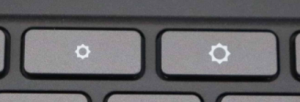Here are some Computing and other activities for this term.
- Y3 Create a safari scene in Scratch
- Y4 Create a Roman maze game in Scratch
- Y5 Create a jungle game piece by piece
- Y6 Create a WW2 Blackout game in Scratch
Other Computing skills
- j2e skills – try out these short videos to build your j2e skills
- Internet Search Challenges
 Typing.com
Typing.com- Use Scratch or Hour of Code to develop your programming skills.
Use Computing in other subjects
- Create a Coggle mind map of your topic (See Y5T5 unit)
- Create an animation using JIT5, Scratch, Gifpaint or an phone/tablet animation app – see Y4 animated story unit
- Use j2e5 templates or visual tools to explore ideas in your topic or complete topic work set by your teachers.
- Install Google Expeditions
 on a phone or tablet and explore places related to your topics
on a phone or tablet and explore places related to your topics
Other activities
 Thinking starters – great for getting your brain going. Learning Zone leave a comment with your ideas.
Thinking starters – great for getting your brain going. Learning Zone leave a comment with your ideas. Zooniverse – people-powered research – take part in real scientific research on a range of projects
Zooniverse – people-powered research – take part in real scientific research on a range of projects- #DoGoodFromHome!